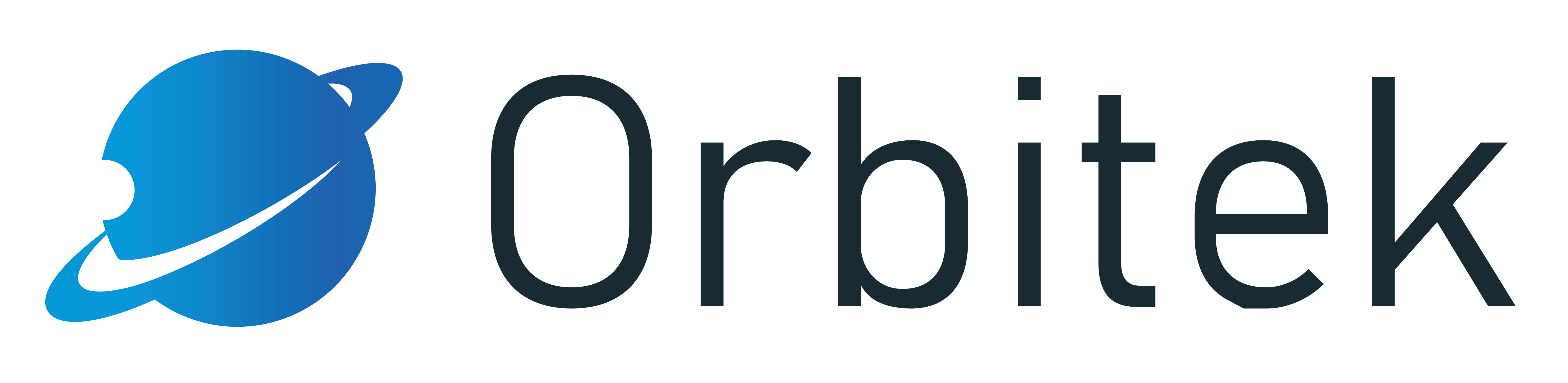Customizing Front-end (Widgets)
Adding Widgets
The first method to add widgets
Goto the Home Page
Go to the specific page where the admin wants to add the widget
Hover the mouse on your user account name
Click on Edit Mode On
Click on the + button to open widget adding interface
Adding Textarea Widget
Click Text Area(to add text ), Enter the text in the content area and click on the update button
Admin can view the content added
Adding Plug-in Module widget
Click on the Plug-in Module widget
Enter the widget name
Select the relevant module
Select to apply the widget on all the sub pages
Select Widget Style from the drop down menu
Select relevant widget method
Select the read more page option amongst the list of pages of provided for that module. This will redirect the user to the selected page when user clicks on read more button in the widget. If not selected, the system will smartly select the most appropriate page to redirect.
Select the relevant category(s) and tag(s) (If Available)
Enter the Data Count
Click on the update button
Hover mouse over the account name and click on Edit Mode Off to complete the action
Tips!
-
To delete the widget, click on the none tab.
The Second method to add widgets
Click on the admin area from Orbit Bar
Click on structure
Hover the mouse over particular page and click on eye symbol
Click on the + button
| Customizing Front-end |